Translator’s Instructions
Checklist for Chapter Uploads
| Volume Selection | |
| Chapter Title | |
| Chapter Content | |
| Footnotes (Optional) | |
| End Credits (Optional) | |
| Translator’s Note (Optional) | |
| Discord Notification |
To Start Editing a Novel
Go to the “All Novels” tab on the left navigation bar and select “Edit” under the novel you want to add chapters to.

Add Chapters to the Novel
Go down to the “WP Novel” meta box and select the “Text Chapter” tab.
Note that you should put the chapter name in the following format: “Chapter #: Chapter name”. For example, “Chapter 3: Rebirth”.
Name Extend and Chapter Index should be left empty most of the time.

Footnotes
To add footnotes, you can simply insert the ![]() tag and put the footnote content in between the brackets.
tag and put the footnote content in between the brackets.
For example, you may put the following in the Chapter Content:

It will display as:
test1test
The apartment is only 76-square-meters2around 818 sq. ft., and the rooms were poorly lighted since it was on the first floor.
Chapter End Credits and Translator/Editor Notes (Optional)
Please use the following format for chapter end credits:
–insert horizontal line–
Translated by: Name
Edited by: Name
Translator/Editor Note is an important way to interact with your readers. Please add your notes AFTER the end credits and use the following format when adding notes:
–insert horizontal line–
Translator’s Note:
**NOTE: you can insert a horizontal line by clicking the little dash on the toolbar:
Send the Readers a Notification
After you have successfully published the chapter, remember to send the chapter information into the corresponding discord chat and tag the corresponding novel tag!
- 1test
- 2around 818 sq. ft.
whoiscall
Thanks!